This is a comprehensive tutorial for installing RouterTech Custom Firmware on your modem router.This tutorial is generic i.e. following this tutorial you can install the firmware on any routertech compatible router.This was made based on the documentation provided by RouterTech.org website. Lot of thanks to the Routertech Team.
RouterTech firmware is an open source Linux-based firmware for ADSL modem routers which have Texas Instruments AR7* chipsets.
Before you install you can take a demo of features supported by Routertech firmware here.
It supports routers from manufacturers like Dlink, Linksys, Acorp, Sofecom, Solwise & many more.See RouterTech Compatibility List for more. This list is identified by Routertech.org team.If your router is based on same chipset family there is a high possibility that your router supports the firmware even if it’s not listed (My Dlink GLB 502T router is not).
UPGRADING THE ROUTER FIRMWARE IS A RISKY PROCEDURE.
THE ROUTER MAY BE RENDERED USELESS IF THE PROCEDURE IS NOT FOLLOWED CAREFULLY.
YOU HAVE BEEN FORE WARNED.
Step 1) Checking Compatibility and Determining Correct Firmware – Do not Skip this step
Separate firmwares are provided by RouterTech for different chipsets,boot-loaders and flash ROM sizes.We have to use this utility to identify whether our router is compatible and to find the correct firmware for your router. It will backup your router environment in case it gets bricked during the upgrade process. Checking for compatibility will not harm your router, if it does not complete it means your router is not compatible.
[For Windows 7 users only : You have to enable telnet to proceed as it is turned off by default in Windows 7. Procedure here : Enable Telnet in windows 7]
- Download Router Update Checker (RUC)
- Set Static IP address to your PC.
- Run RUC with following settings:
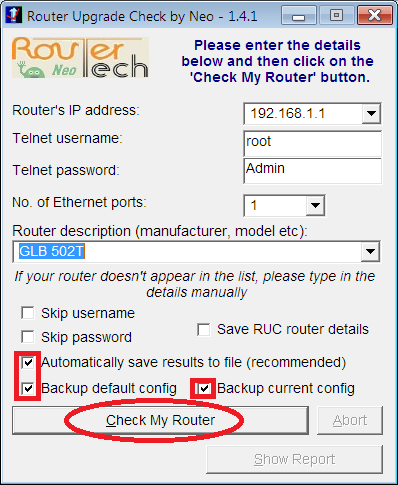
- Router’s IP Address : 192.168.1.1 or 10.0.0.2 ( or anything depending on your router). This is the address where you can access the Routers Web Interface through a browser.
- Telnet Username : root (Default). The telnet username is sometimes different from the username you specify on the web interface.
- Telnet Password : *Password which you use to log into the router here * (Default is “admin” or “Admin” ). If you don’t know the default password you can see here.
- No. of Ethernet Ports : Check the No. of Ethernet Ports on the back of your router.
- Router Description : *Provide your router name here* (or select from drop down list if present).
4. Now Click “Check My Router” and let it take its time.
If the check does not complete then your router is not compatible with R0uterTech firmware. Do not continue with the further part of the tutorial. Your router may be compatible with other custom firmwares such as DD-WRT, OpenWrt, Tomato etc
If the check successfully completes it will show a windows similar to this :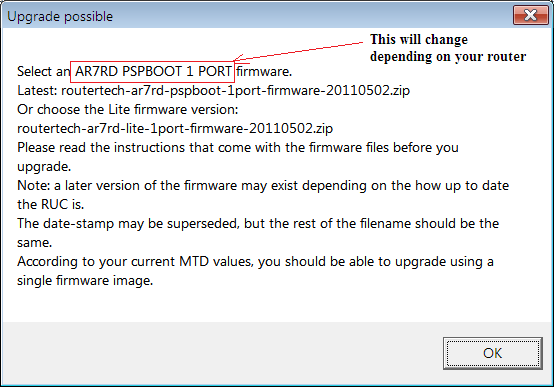
The Latest : routertech-*your_chipset*-*bootloader*-*no_of_ports*-*release_date*.ZIP represents the firmware compatible with your router. Lite version take less memory by having lesser features.Differrences here
Also Please take note of the values marked in red :
RUC will generate files env_*routername*.txt & check_*routername*.txt.Backup this files to a safe folder.It will be required in case your router gets bricked.
Step 2) Downloading the correct latest firmware
Now depending on your results you have to download the correct routertech firmware.No Mistakes at this step.
1. First you need to create a account at Routertech.org forum. (You can only see the firmware download links only after you have completed the registration and logged in)
2. Log into the forum and then visit this thread.Firmware ZIP files are attached at the end of the post there.
3. Download the firmware ZIP as suggested by RUC (the release date on the file may change depending on latest release). Save and Extract.
The ZIP contains :
- 4mb_flash folder <– Contains 4mb firmware for ROM size of 4MB
|
|—>annexB folder <– Contains 4MB Annex B Firmware
|—>RouterTech_3.6.0D_*date*_*ver*_*chip*-*port*_*bootloader*-4mb-flash_firmware.upgrade.img <– 4 MB Annex A Firmware
- annexB folder <– Contains 2MB Annex B firmware image.
- docs folder <– Contains detailed documentation
- led folder <– Files for configuring your router LEDs
- RouterTech_3.6.0D_*date*_*ver*_*chip*-*ports*_*bootloader*_firmware.upgrade.img <– 2MB Annex A firmware image
You need to flash 2MB or 4MB (Annex A or Annex B) firmware image depending on your router.Keep in mind the correct image file.
Step 3) Flashing the router with firmware.
1. First you need to set your router to factory defaults.Generally routers have a small button behind,press it with a pen for a few seconds until all the lights go off.The router will then restart.
2. Download latest Router Repair Tool (RRT). Save and Extract
3. Run RRT.
On “Details” tab set the following :
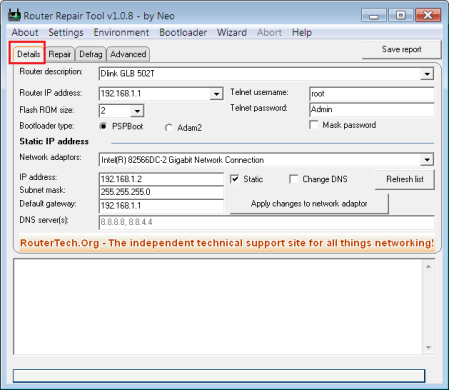 Router Description :*Provide your router name here*
Router Description :*Provide your router name here*- Router IP address : 192.168.1.1 or 10.0.0.2 ( or anything depending on your router).
- Telnet username :root (Default)
- Telnet password : Admin (This is the Routertech default password)
- Flash Rom Size : Select as given by RUC (Values Marked in Red Box)
- BootloaderType : Select as given by RUC
- Network Adapter : Select the one to which the router is connected
Goto “Repair” Tab and Press “Initiate Connection”
Switch Off Your Router and only then Click OK.
Now when it prompts Switch on the Router.
It will connect to the routers bootloader.
Click the “Wizard” on top menu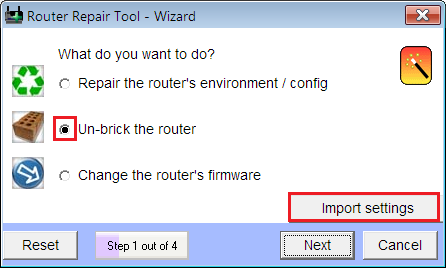
Select “Un-brick the router” & “Import Settings” (This will fill the settings automatically from the previous pages) –>Next
Click “Try to Discover ROM size ” & “Try to Discover Bootloader Size
” Tick “Single Image” –> Next
Select image file location.(The one you kept in mind before). –>Finish
Now wait for the firmware to get downloaded to your router. Do not touch or try to access the router.
After the process has successfully completed wait for 5 minutes for the firmware to settle down.
Step 4 )After Flashing firmware
Again reset the router to Factory defaults.
Try to access your Routers page. 192.168.1.1 or 10.0.0.2 ( or anything depending on your router).
If you can see the RouterTech page then the firmware update is successful ….Yayy!!
Go to “Setup”–>”Modem”–>Select “Multi_Mode” –>Apply.
Sometimes is may happen that your LED lights may not work properly.You can fix it by doing this.
Now configure your connection and enjoy the newer-better firmware.
If you cannot access the Router Page, Repeat Flashing Firmware Procedure (Step 3 ) again. Also you can visit the Routertech Upgrade Procedure or Routertech FAQ.
If you are sure that your router has been bricked then check here.
GOOD LUCK WITH FLASHING !!!
PLEASE COMMENT IF YOU FIND THIS TUTORIAL HELPFUL.
Updated on 11/5/2012
–Included Direct links and Included more Details

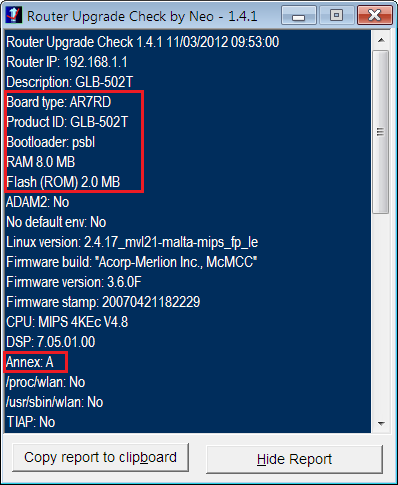
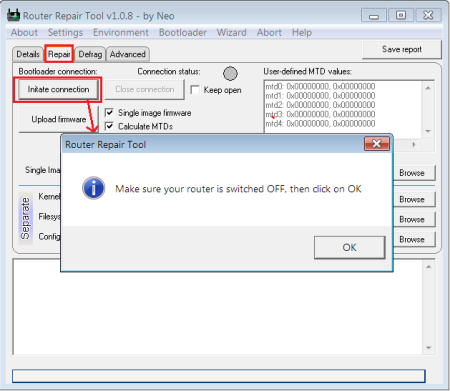
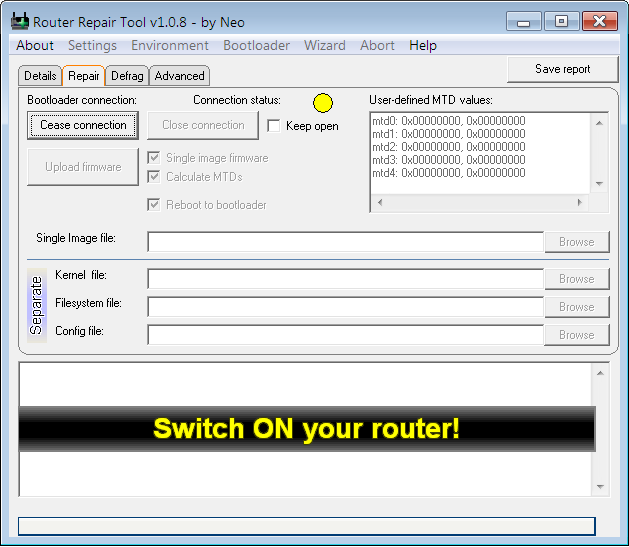
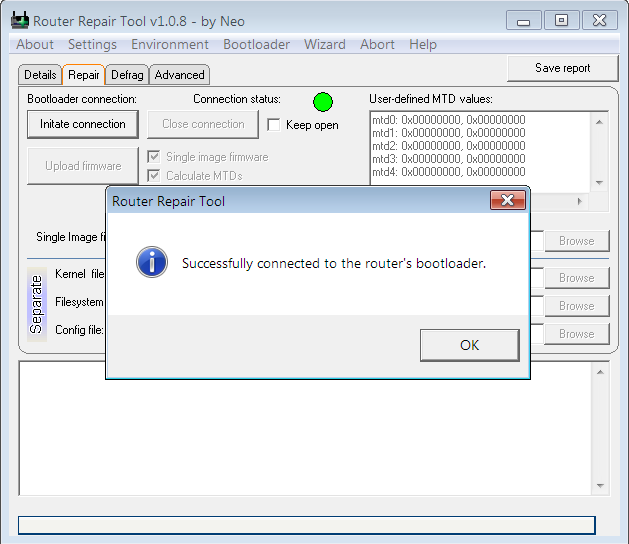
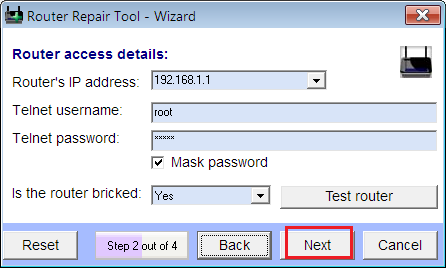
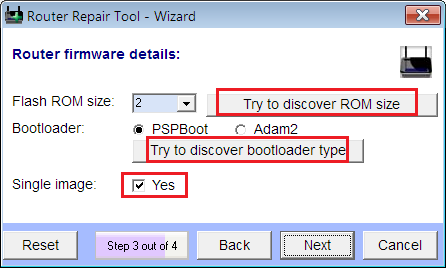
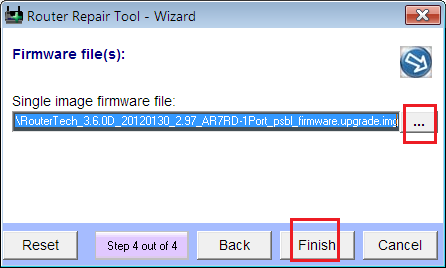
August 31, 2012 at 8:15 pm
It’s hard to find educated people in this particular subject, however, you seem like you know what you’re talking about! Thanks
September 13, 2012 at 8:08 pm
@fefa : whatever i know is all because of routertech documentation.. all thanks to routertech forum
May 11, 2017 at 8:22 pm
i cant download rrt , url does not exist
November 13, 2012 at 1:29 pm
hi….i need firmware of vmc an1020-21 router
January 28, 2013 at 10:58 am
This bsnl router does not seem to look a routertech supported router…but you can always check using RUC.
Pingback: Routertech firmware Dlink Dsl-300T « rodezio
January 26, 2013 at 1:59 pm
hi 4 all,
i wanna know how can extract a frimware from the router by using commands from console ?
thanks !
January 28, 2013 at 11:06 am
Heres a procedure for AR7 based routers(those on which routertech firmware can be loaded) :
http://ar7.wikispaces.com/Firmware.
http://www.routertech.org/viewtopic.php?f=28&t=1801&start=0
January 28, 2013 at 7:37 pm
great thanks buddy 😀
January 28, 2013 at 7:41 pm
but i don’t think that my router have an Ar7 firmware 😦
huawei wireless router b260a
in console mode after loging in with telnet prog it chow :
HGW login: admin
Password:
No directory, logging in with HOME=/
BusyBox v0.60.0 (2011.05.12-07:56+0000) Built-in shell (msh)
Enter ‘help’ for a list of built-in commands.
# help
Built-in commands:
——————-
. : break cd continue eval exec exit export help login newgrp
read readonly set shift times trap umask wait
#
#
January 31, 2013 at 12:08 pm
from what i googled about your router i found its a 3g router.So there is no possibility that it is a AR7(texas instruments) based router.
There can be a possibility that your router may be a broadcom based router as many new routers are.
After logging into telnet you can try these commands to find more info about your router:
cat /proc/cpuinfo <–this can determine your router chipset
cat /proc/meminfo
cat /proc/version
March 22, 2013 at 2:56 pm
Hey, Could you please see if i am eligible to update my ADSL modem ?
Here is the Pic . I don’t know what is the name of my router.
Btw the router is provided by my ISP which is quadrant CONNECT (punjab,india)
Thanks,
March 23, 2013 at 1:56 pm
I have seen the screenshot.
It looks like a router having non-routertech supported chipset may be a broadcom chipset.
But anyways you can always try the RUC utility..
March 22, 2013 at 2:58 pm
lol forget to paste link of pic

Here it is :
April 19, 2013 at 12:10 pm
I have a VMC AN1020-21 router… does RUC support this router ? ?
May 12, 2013 at 5:08 pm
Hi,
Well compiled set of instructions. However, I think the process has been mixed up.
You start of by running the RUC on the router to identify the firmware needed; then you kick of the flashing process meant for a bricked router.
For the router in your screen shot, DLink GLB 502T, you need to follow these steps:
1. Reset your router
2. Login using default ID/password
3. Go to Tools –>Update Gateway; select the *.firmware.upgrade.img file and click on the update gateway button. Wait for a few minutes (5-10) and you are done.
Cheers
September 7, 2013 at 5:32 pm
Hey I get what you are sayin.
This was meant to be a generalised set of instructions to be followed to flash routertech firmware on any compatible router.
Flashing through the router interface is easy but routertech firmware has different MTD (partition) values which may not be updated.
June 10, 2013 at 7:55 pm
Hi Ajitesh,
Nice Tutorial. My env vars for the D-Link (GLB-502T)Router was corrupted and I am not able to set correct setting for MTD’s now it is not working for RT or A corp 120 firmware. I appreciate if you could provide me the copy of the env variable or the Original Firmware or the Config Settings files which you might have backed up.
Thanks and Regards
Shankar N
June 10, 2013 at 11:55 pm
Hi,
I have D-Link GLB-502T router which is same as your router i tried to upgrade the firmware to Router Tech as per the procedure mentioned above. The firmware got installed successful but internet is not working for me. When I checked the logs it says the ADSL Carrier is down actually it is not. I believe the env settings got corrupted, I appreciate if you provide me the any of the following
1) env settings from your router.
2) Your original backup firmware
3) Router Tech Diagnostic Results
Thanks,
Shankar N
September 7, 2013 at 5:49 pm
Hey Shankar delayed reply though..
I currently dont own this router so I cant do much to help.
Anyways you can grab the env from discussions i made here:
http://www.routertech.org/viewtopic.php?f=16&t=4961
http://www.routertech.org/viewtopic.php?f=16&t=5304
September 8, 2013 at 11:46 pm
Hi Ajitesh,
Thanks for the reply, the problem is resolved after installing the latest version of Router-tech software
Regards
Shankar N
January 8, 2014 at 6:48 am
hi,
i am trying to flash my dlink router dsl 2640t,,,it’s runing now and looks fine but hte RRT still working on 14% and still on it,,,so it’s gonna take a long time to finish flashing or what do you think my friend,,, ??
January 14, 2014 at 2:43 pm
I hope that you are aware that routertech does not officially support DSL 2640t. Though some peeps have seen the firmware to work, but high likelihood that the router will brick.
How long has it been at 14%? Shouldn’t take very long to finish; if it’s been many hours then I hope you have another router.
What is the RT firmware version that you used.
Cheers
January 29, 2014 at 10:36 pm
why is glb502 t stuck at waiting for router to reboot and settle…??the rt firmware is already in it by upload….what to do now?
February 2, 2014 at 1:10 am
If it gets stuck at “reboot and settle”, patiently wait for some more time and then reboot the router manually. Hopefully the firmware update must have been completed. Best of Luck!!
February 26, 2014 at 3:23 pm
hey Ajitesh
I have tried to open router tech account but I could no make it
do you know the answer for the security question
February 27, 2014 at 11:03 pm
I know remember, registered long back..but it shouldn’t be that tough.
February 27, 2014 at 11:34 pm
google reply….mne was a beatle song…hey jude//….lol
May 5, 2014 at 8:15 am
hi..i need help.
my wifi modem beetel 450c1 connect to my android phone but when i open a web page or use internet it shows no internet access .but my phone shows it is connected to wifi
May 18, 2014 at 10:58 pm
Hi sorry for the delayed reply.. I have been busy lately. Did you try manually configuring DNS server setting for your phone?
May 18, 2014 at 4:20 pm
Hi Ajitesh Madai ,
I am little noob here, all I want is a custom firmware that supports my “Wireless-G ADSL Gateway with SpeedBooster WAG54GS” home ADSL router at Saudi Arabia. The reasons is the default Linksys firmware in it lacks lots of necessary features i.e MAC based QOS, DHCP IP reservation and so on. I read enough on DD-WRT which seems to not support my WAG54GS so is OpenWRT. I am now looking for another third party firmware thus ended up in you thread. Well I tried to run the outer Update Checker (RUC) tool but it’s stuck on 2% and no further, sure my telnet configs are correct. Do you know any other fimrwares that would support my needs to flash over default Linksys firmware (MAC based QOS, DHCP IP reservation to gain). My device details are below if you could help anyway
Linksys WAG54GS
Processor: Broadcomm BCM96348
Clock: 240 MHz Processor Bus: 133 Mhz-Reference: 33 Mhz
Bootloader: CFE 1.0.37-5.11
Flash: 4 MB
RAM: 16 Mb
Ethernet Switches: Broadcom BCM2535
Wifi: Broadcomm BCM4318 Card
I flashed a moded stock Fimware to enable telnet on it and won making it work, by default no telnet on it(http://www.microsofttranslator.com/bv.aspx?from=&to=en&a=http%3A%2F%2Fwww.hwupgrade.it%2Fforum%2Fshowthread.php%3Ft%3D1973796)
And my sole purpose of all these effort is here , if you’d be kind to give a read (https://community.linksys.com/t5/Cable-and-DSL/Wireless-G-ADSL-Gateway-with-SpeedBooster-WAG54GS-DHCP/td-p/819590)
Thanks for any valuable tips ahead 🙂
May 18, 2014 at 11:29 pm
Hi Phew! that was a long post.. 🙂
Quick Googling, about your device revealed that there are multiple hardware versions of WAG54G
Look here : http://wiki.openwrt.org/toh/linksys/wag54g
If your device has a Texas Instrument chipset based which isnt as per the details you have given then you may have luck flashing Routertech firmware.
For Broadcom based there is some support in OpenWrt as your router config matches with WAG54G v1.1 Hardware. You can flash that at your own risk. Steps are mentioned in above link.
Good luck!
May 19, 2014 at 10:32 am
Thanks dude,
But this is what I got when I ran behind OpenWRT https://forum.openwrt.org/viewtopic.php?pid=233794#p233794 , I do nee the ADSL to be working not just the other parts 😉
And I tried the BitSwitcher FW which apparently supports BCM2535 in their ‘info’, but couldn’t flash successfully – erring ” this is not the correct version blah blah err’..no brick in luck.
Further suggestions?
May 19, 2014 at 10:41 am
Sorry Ajit, I was not able to “parse” the below
If your device has a Texas Instrument chipset based which isnt as per the details you have given then you may have luck flashing Routertech firmware.
So you mean my router supports Routertech firmware or not, considering following are the only details I have
Processor: Broadcomm BCM96348
Clock: 240 MHz Processor Bus: 133 Mhz-Reference: 33 Mhz
Bootloader: CFE 1.0.37-5.11
Flash: 4 MB
RAM: 16 Mb
Ethernet Switches: Broadcom BCM2535
Wifi: Broadcomm BCM4318 Card
May 25, 2014 at 8:40 am
You have a broadcom based router. It is not supported by routertech.
December 4, 2014 at 3:56 pm
how to update 54Mbps Wireless G ADSL 2+ Moderm Router of digicom
February 8, 2015 at 9:27 pm
Help me to install on iball baton 150N wifi modem mail it
November 16, 2015 at 6:09 pm
my net its discontinuous between 9am-4 pm ,after 5min net is gone and same after five min that the reason..can you help
November 16, 2015 at 6:15 pm
my net disconnected in every 5-6 min in between 9am-4pm what the main reasons behind it …do you know
March 7, 2017 at 5:22 pm
dears
I need to know can I use this software to upgrade firmware for more than 10 ADSL route at the same time, thanks
June 27, 2017 at 2:21 pm
Thanks to the wonderful manual